10/01/2023
How to display a map from DXF file
|
On the MEASUREMENTS tab, select To display the map, live the ADD button, then select the appropriate file from the device memory or from external cloud storage services. You can add vector files in DXF format and rasters in JPG, PNG, BMP format with WordFile georeferencing. Map files should be in the same coordinate system as defined in the active object settings. It is possible to add any number of map files.
It is possible to switch on or off the display of individual maps from the list at any time. It is possible to display multiple maps simultaneously.
The vector maps selected for display are displayed in the map window as the active background, which means that it is possible to select key elements of individual objects on the map.
Longer holding down a selected item in the list displays a context menu with options:
Show entire map - selecting this option takes you to the map window while setting a view that includes the entire selected map, spread as far as possible on the device screen.
Remove map - permanently removes the selected map from the list. Note: Maps added in the manner described here are not imported into the object, but connected by reference, analogous to CAD software.
Note: Maps added in the way described here are not imported into the object, but connected by reference, analogous to CAD programs. If a map is added from internal memory to which QuickGNSS has access, only the path to the location of the map file will be stored in the object. This allows one file to be shared across multiple objects. When a map file is located in a location that QuickGNSS cannot access (e.g. cloud, "Downloaded" folder), the file is first copied to the active object's folder, only then is it referentially connected to the object.
 (
(