28/08/2023
Defining adjustment points with lines
|
- Select any drawing layer and set the desired parameters for the lines to be drawn. There must be no other "line" type elements on the selected layer.
- Select the corresponding adjustment points (raster - drawing) and connect them by drawing regular lines so that the start of the line is a point on the raster and the end of the line is the corresponding point on the drawing. If you make a mistake at this stage, simply delete the 'wrong' line and draw a new one. The lines should be single. The programme only takes into account the first and second vertex.
- KaliBro - click the button
 , then select Read control points from last editing layer .
, then select Read control points from last editing layer .
OR
- Click
 then select Add by clicking in design.
then select Add by clicking in design. - Point to the adjustment points (raster - drawing) by first clicking a point on the raster and then on the drawing. The points will appear in the table. To finish pointing to the points, click the right mouse button (or <Esc>).
 (
(